Creating engaging and educational games has never been easier with platforms like Gimkit. If you’re looking to incorporate fun learning experiences into your classroom or just want to create an entertaining quiz for friends, understanding how to make a game in Gimkit is your first step. This quick guide will walk you through the process step-by-step, ensuring that your game not only captivates but also educates your audience.
Getting Started with Gimkit
Before diving into the creative process, you’ll need to set up your Gimkit account. This process is straightforward and free for basic features, which are more than enough to get you started on your first game.
- Visit Gimkit’s official website and sign up.
- Choose the right plan for you. While the free version offers ample functionality, there are paid versions with enhanced features.
- Once logged in, navigate to the “Dashboard” and select “Create Kit.”
Designing Your Game
With your account set and ready, it’s time to put on your game designer hat and start shaping your interactive masterpiece.
Step 1: Naming Your Game
Your game’s name should be both descriptive and engaging. Consider your target audience and the subject matter to come up with a fitting title.
Step 2: Adding Questions
Gimkit shines in its flexibility, allowing various types of questions:
| Question Type | Description |
|---|---|
| Multiple Choice | Questions with pre-defined answers where only one is correct. |
| True or False | A simple statement that players judge as true or false. |
| Text Input | Players type their answers, ideal for short answers or numerical questions. |
For each question, you can customize the time limit, point value, and add images or videos for enhanced engagement.
Step 3: Customizing Your Game Settings
Gimkit offers various settings to tailor your game’s experience:
- Game Mode: Choose how your game is played, whether as a classic quiz, team competition, or race against the clock.
- Question Order: Decide if questions appear in a random order or a fixed sequence.
- Power-Ups: Enable power-ups for an added layer of strategy and fun.
Launching Your Game
With your game crafted to perfection, it’s time to share it with the world. Gimkit offers seamless options to host live sessions or assign it as homework. Simply navigate to your dashboard, find your game, and select “Play” or “Assign” to get started.
Tips for a Successful Game
- Test your game before launching it to ensure everything works as expected.
- Gather feedback from players to make improvements for future games.
- Keep your game’s content updated and relevant to maintain interest.
Crafting an interactive game in Gimkit is not only simple but also immensely rewarding. By following this guide, you’re well on your way to creating games that are both educational and enjoyable. Remember, the key to a successful game lies in engaging content, thoughtful questions, and a sprinkle of creativity. Now, it’s time to let your imagination run wild and see where it takes you in the world of Gimkit.